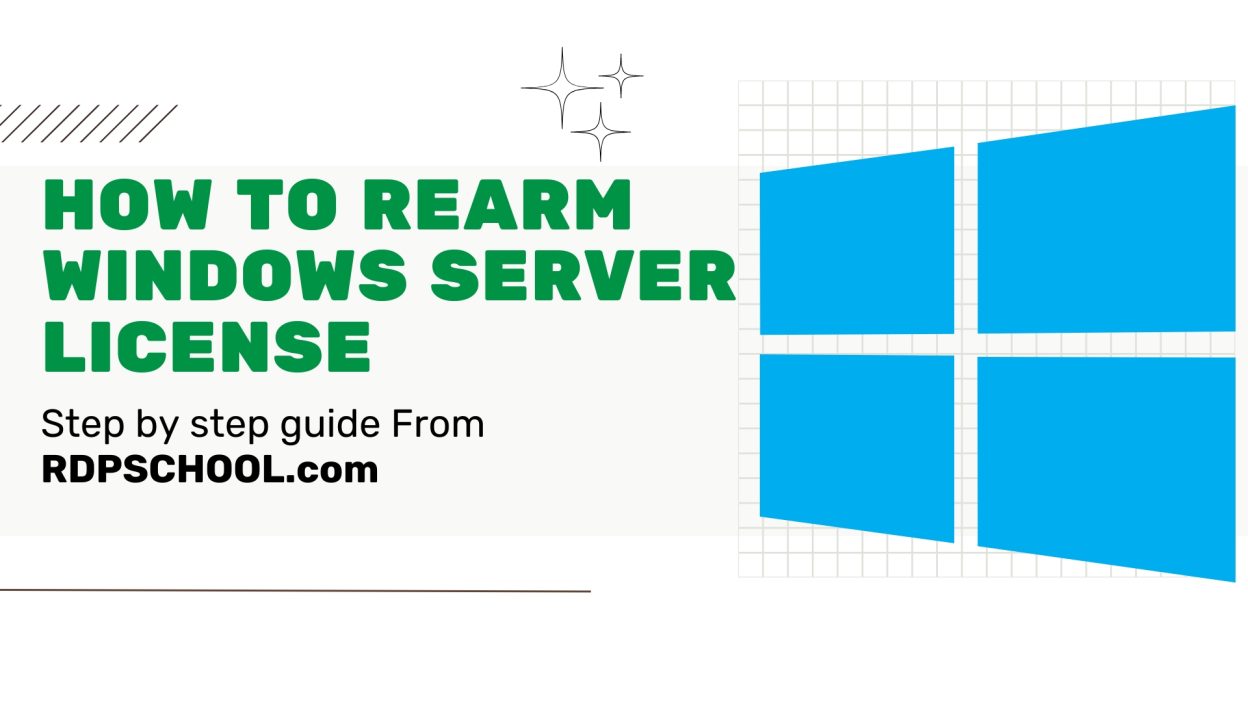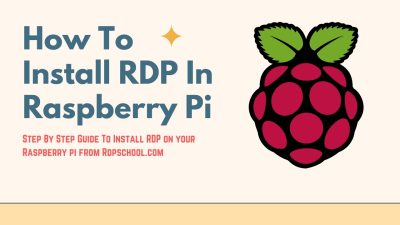Introduction to Windows Server License
Welcome to our blog, where we dive into the world of technology and shed light on topics that can help you navigate the digital landscape.
Today, we are focusing on an essential aspect of Windows Server—its license. Whether you are a seasoned IT professional or just starting out in the field, understanding how to rearm your Windows Server license is crucial for ensuring smooth operations and avoiding licensing issues.
In this step-by-step guide, we will walk you through the process of rearming your Windows Server license and provide valuable troubleshooting tips along the way. So let’s get started and empower ourselves with knowledge!
Quick Guide To Extend Windows Server License
- Step 1: Open Powershell on the machine where you want to extend the license.
- Step 2: Run this command “slmgr -dlv” on your PowerShell command section and hit enter.
- Step 3: You need to run “slmgr -rearm” this command and hit enter.
- Step 4: Now you get a “successful message.” Now you can restart your machine, and your license will be activated.
Step By Step Guide To Extend Your Windows Server License
By following these steps, you can renew your Windows Server 2016/2019/2022 licenses. It will extend your Windows server evaluation license to 180 days.
Step 1: Open PowerShell on your Windows server.
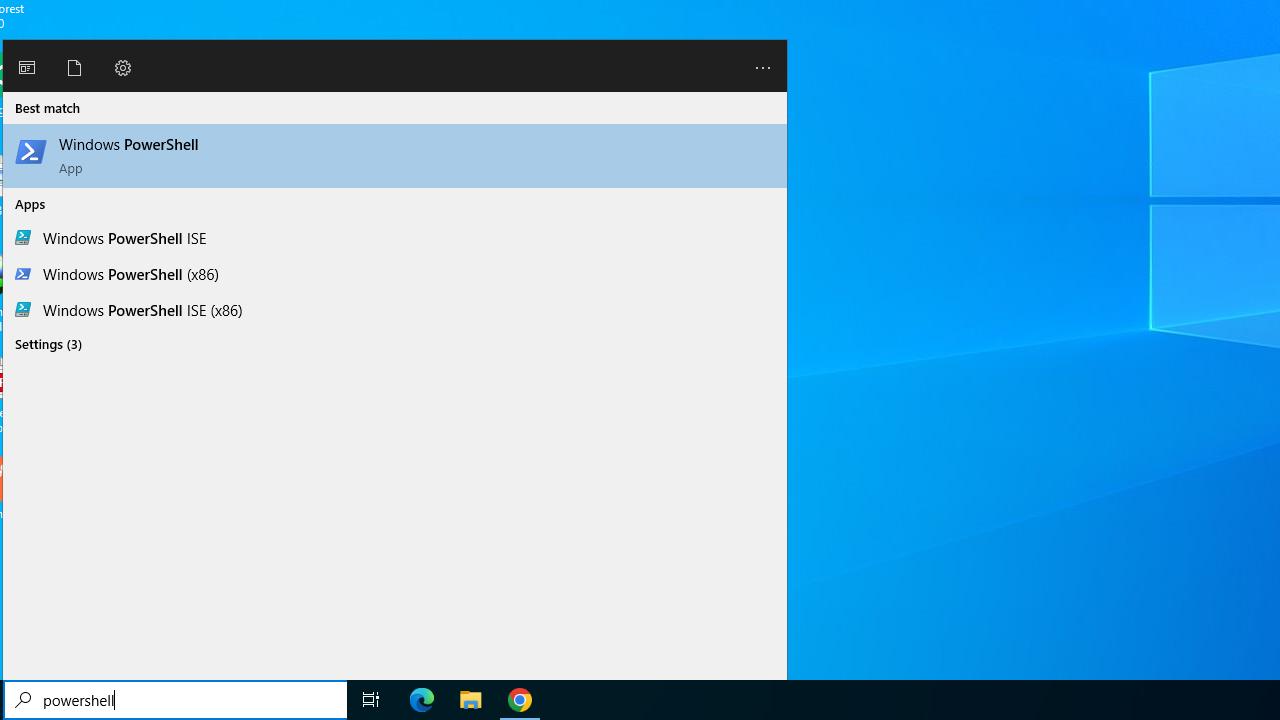
Step 2: “slmgr -dlv” Run this code into the PowerShell command.
slmgr -dlv
You will get a message like below:
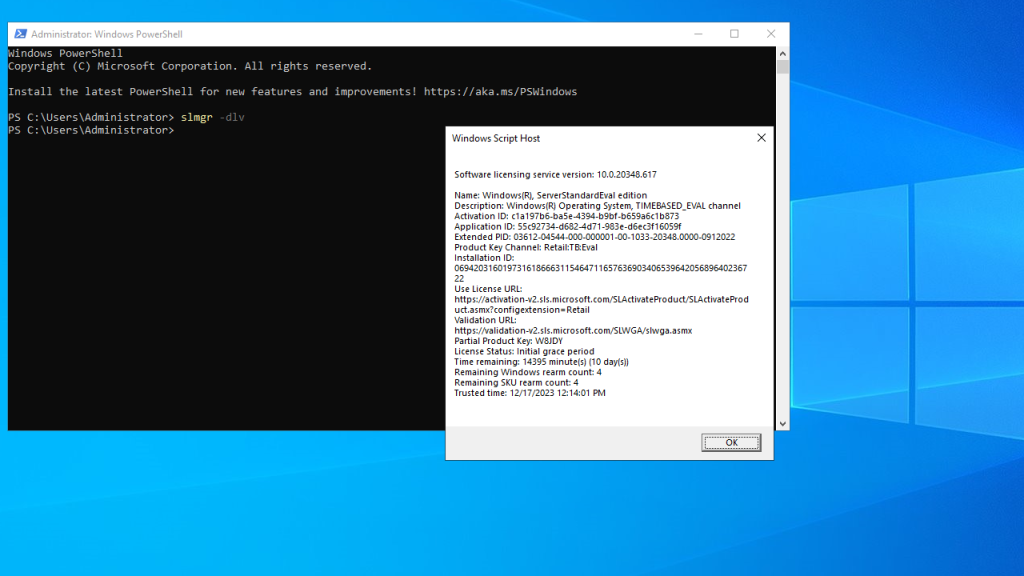
Step 3: Now run “slmgr -rearm” and hit enter.
slmgr -rearm
After this, you will get a success message like below:
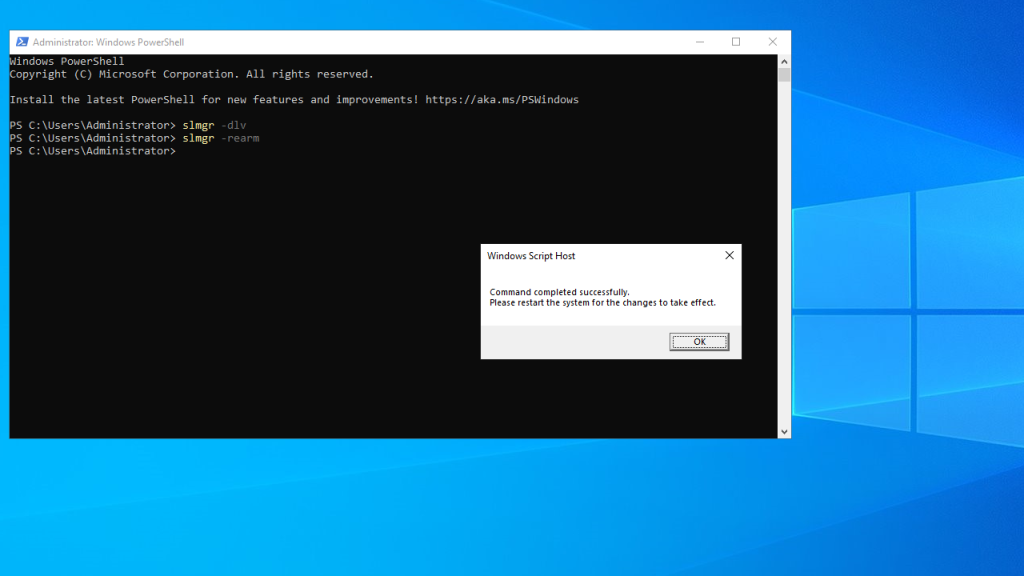
Now, you have successfully extended your Windows server license for another 180 days.
Why Rearming is Necessary
When it comes to managing a Windows Server, ensuring that your license is up-to-date and properly activated is crucial.
Some of the crucial features wont work without an active license, like the RDPs will shut down automatically.
Rearming allows you to reset the activation timer on your Windows Server license, giving you more time before it needs to be renewed or reactivated. It essentially buys you some additional breathing room while you address any underlying licensing issues.
By rearming your Windows Server license, you can avoid interruptions in service and prevent potential downtime for critical applications and services running on your server. It provides a temporary solution that allows you to continue using the server while you work towards resolving any licensing-related problems.
It’s important to note that rearming should not be seen as a long-term solution but rather as a temporary measure until the licensing issue can be resolved permanently. So now let’s dive into how exactly one goes about rearming a Windows Server license in just a few simple steps!
Potential Issues and Troubleshooting Tips
1. Activation Errors: One common issue users may encounter when rearming a Windows Server license is activation errors. This can happen if the license key has already reached its maximum number of activations or if there was an error during the activation process. To troubleshoot this, try using a different license key or contact Microsoft support for assistance.
2. Compatibility Issues: Another potential problem is compatibility issues with certain software or hardware configurations. If you experience any compatibility issues after rearming your Windows Server license, check for updates from the software or hardware vendors to ensure they are compatible with your server version.
3. Time Limitations: Rearming a Windows Server license extends the grace period before activation is required, but it does not provide unlimited usage without proper licensing. It’s important to keep track of the remaining days in the grace period and plan accordingly to avoid any interruptions in service.
4. Incorrect Rearm Count: In some cases, users may find that their rearmed count does not match what they expect it to be.
This could be due to various factors such as misconfiguration or incorrect use of commands during the rearm process. Double-check all steps and commands used during rearming to ensure accuracy.
5. System Instability: Occasionally, rearming a Windows Server license can result in system instability or performance issues. If you notice any unusual behavior after rearming, consider rolling back the changes or seeking professional help for further troubleshooting and resolution.
Remember that these troubleshooting tips are meant to provide guidance and possible solutions for common issues that may arise when rearming a Windows Server license. Every situation is unique, so it’s important to assess each problem and seek appropriate assistance if needed carefully
Benefits of Rearming a Windows Server License
Rearming a Windows Server license can offer various benefits that help businesses and individuals optimize their server performance. By extending the grace period, rearming allows users to continue using their server without interruptions or the need for immediate licensing renewal.
One key advantage of rearming is cost savings. Instead of purchasing a new license or renewing an existing one, rearming provides temporary relief by resetting the activation timer on the server. This can be especially beneficial for organizations with budget constraints or those facing unexpected delays in acquiring licenses.
Additionally, rearming offers flexibility and convenience. It allows users to test different configurations, software updates, and system changes without committing to a permanent license right away. This helps administrators evaluate the compatibility and functionality of various components before making long-term decisions.
Furthermore, by rearming a Windows Server license, users gain more time to resolve any licensing issues they may encounter. Whether it’s troubleshooting technical problems or obtaining necessary approvals for purchasing licenses in larger organizations, this extended grace period allows for smoother operations while ensuring compliance with licensing requirements.
Moreover, rearming can facilitate seamless migration processes when transitioning between servers or upgrading hardware. It gives administrators ample time to ensure all systems are functioning correctly before finalizing any permanent licensing agreements.
In conclusion (as per instructions), understanding the benefits of rearms as part of managing a Windows Server environment can lead to significant advantages such as cost savings, flexibility in testing configurations and updates, additional time for issue resolution and smooth transitions during migrations or upgrades
Alternative Solutions for Licensing Issues
When it comes to licensing issues with your Windows Server, rearming may not always be the ideal solution. Luckily, there are alternative options available that can help resolve these problems and ensure smooth operation of your server.
One such option is to consider upgrading or purchasing a new license. This can provide you with access to additional features and support, as well as ensuring compliance with Microsoft’s licensing terms. While this may involve some upfront costs, it can ultimately save you from potential headaches down the road.
Another alternative is to explore different licensing models offered by Microsoft. For example, if you have multiple virtual machines running on your server, you may want to consider using Datacenter Edition instead of Standard Edition. This allows for unlimited virtualization rights and can be more cost-effective in certain scenarios.
In addition, it’s worth exploring third-party solutions that offer flexible licensing options tailored to meet your specific needs. These solutions often provide more flexibility in terms of deployment and usage rights, allowing you to optimize costs while maintaining compliance.
Lastly, engaging with an experienced IT consultant or reseller can also be beneficial when dealing with complex licensing issues. They can help navigate through the various options available and ensure that you choose the best approach for your organization.
Remember that each situation is unique, so it’s important to carefully evaluate all available alternatives before settling on a solution for your licensing issues.
Wrapping Up
Rearming a Windows Server license can be a valuable solution when facing licensing issues. Following this article’s step-by-step guide, you can successfully rearm your Windows Server license and extend its activation period. This allows you to continue using your server without interruption while you address any underlying licensing concerns.
However, it’s important to note that rearming is not a permanent fix. It should only be used as a temporary measure while you work towards resolving any licensing issues or obtaining the necessary licenses for your server.
I think the post helped you to rearm your Windows license. Please feel free to give your feedback in our comment section and share it with your friends.